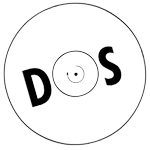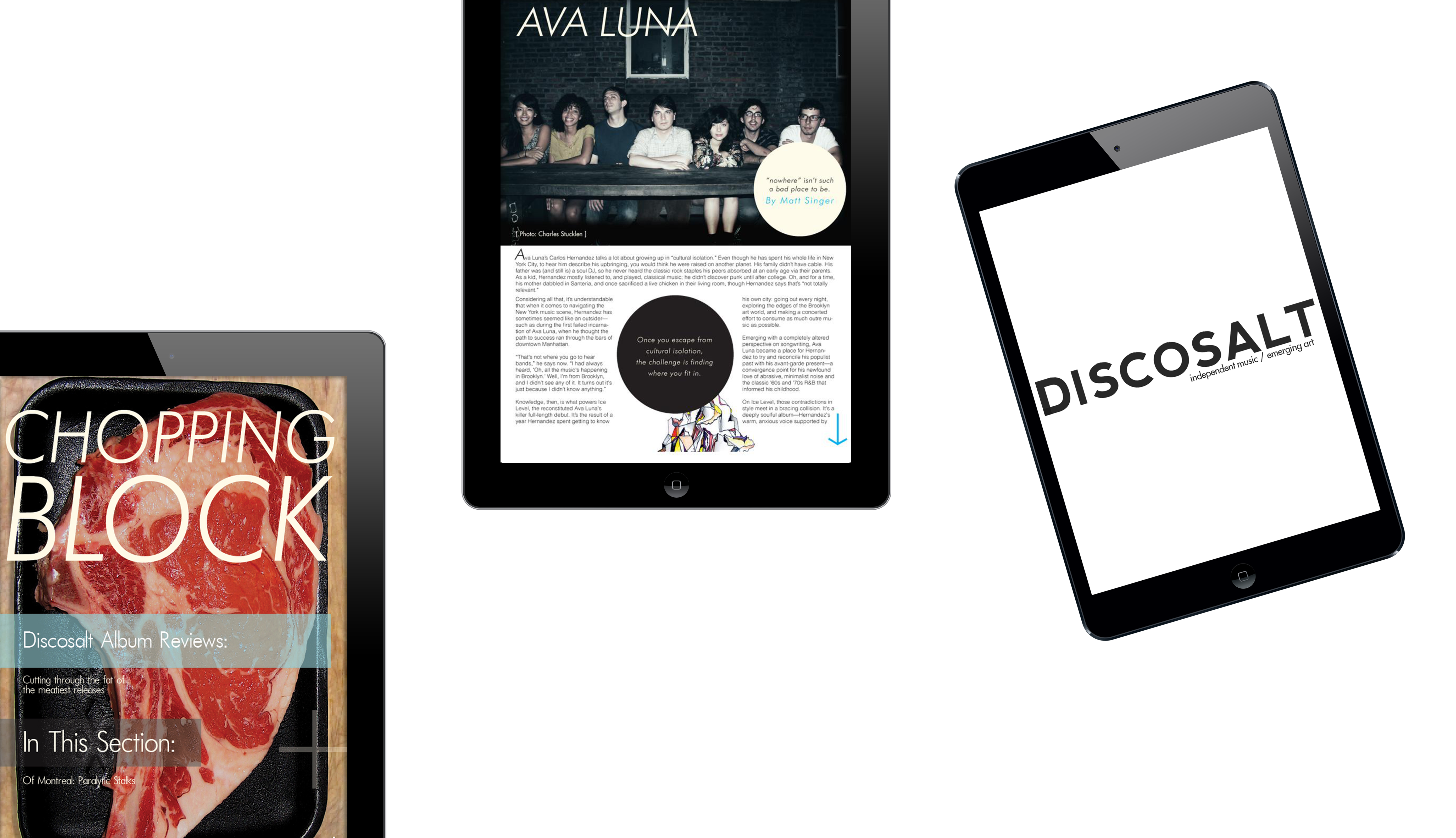REQUIREMENTS FOR USE:
An iPad or iPad 2 with iOS 4.0 or higher.
A valid iTunes account is required to download and to install the DISCOSALT App for iPad from the App store.
FAQ:
Where do I send questions/feedback about the DISCOSALT iPad app?
Where do I send questions/feedback about the DISCOSALT iPad app?
How do I download the DISCOSALT iPad app?
Do I have to pay for the DISCOSALT iPad app?
Will the app work on any devices other than the iPad?
Can I read/listen in offline mode?
How do I turn pages inside the magazine?
How can I remove the DISCOSALT for iPad app from my iPad?
I am unable to download the App
I am unable to purchase the magazine inside the App
The magazine issue purchased inside the App wont download for me
The magazine issue downloaded, but there is nothing available to view
I am stuck on one page and can’t move to the next
I am still having problems with the App
FAQ:
Where do I send questions/feedback about the DISCOSALT iPad app?
How do I download the DISCOSALT iPad app?
Download the app through the iTunes App Store, just as you would for any iPad app. Directly from your device, simply click the ‘App Store’ icon on your springboard page. Once in the Store, select the iPad apps tab, then search for “DISCOSALT”. You can also access the Store via your desktop iTunes client and then sync your device after downloading the DISCOSALT app.
Do I have to pay for the DISCOSALT iPad app?
The app is available free of charge. Each magazine issue inside is priced at $2.99
Will the app work on any devices other than the iPad?
No. The DISCOSALT for iPad app is, currently, only designed to function with Apple’s iPad.
Can I read/listen in offline mode?
Yes. Once the app is downloaded, you can read/listen to the magazine on your iPad even when your iPad is in offline mode. You will not however be able to access any web related content or video.
How do I turn pages inside the magazine?
Simply swipe pages or tap to turn or slide across the smaller page images along the bottom menu. You can also toggle the bottom left tab to view all pages at once and scroll down. When in this mode, tap on any page to view full size.
How can I remove the DISCOSALT for iPad app from my iPad?
Simply touch the application icon on the iPad desktop and hold it until all the application icons vibrate. You will then see a small “x” in the upper left hand corner of the DISCOSALT icon. Press it to delete the application. (You will be prompted to confirm the action.)
TROUBLESHOOTING:
I am unable to download the App
Re-start your iPad, and install the App again.
I am unable to purchase the magazine inside the App
Remove the DISCOSALT App from iPad (See above) and re-install the App.
The magazine issue purchased inside the App wont download for me
The magazine issue inside the App will take some time to initially download. During this time, make sure that the App remains open until the download bar has completed. Once you close out of the App, the download will not automatically continue and will have to be re-installed.
The magazine issue downloaded, but there is nothing available to view
Contact info@discosalt.com and we will get back to you shortly.
I am stuck on one page and can’t move to the next
If you are unable for some reason to swipe to the next page, use the menu bar on the bottom of the magazine to move to the next page or toggle to view all pages and move to the page you desire.
I am still having problems with the App
Contact info@discosalt.com and we will get back to you shortly.